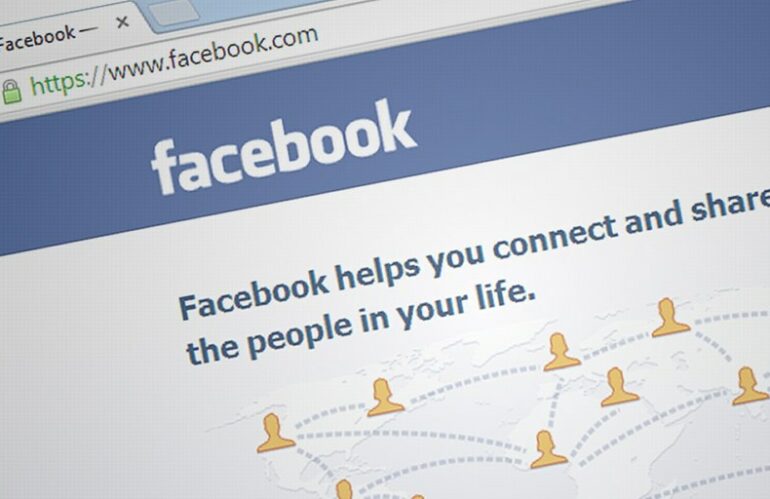One of the things that we stress to all of our clients is how important branding your business is.
Part of branding is making your business easy to find online, including on social media.
Think of the last time you were looking for a business online. You most likely searched Facebook first by searching for the business name in the social media website’s search bar.
Chances are, people looking for your business will do the same.
To help them find your business it is best to keep all of your social media pages across all platforms with the same “short name”.
A short name is what most people would use to tag a business on Facebook, Instagram, Twitter, and other social media sites and is normally the name that follows the @ symbol.
The short name is also used in your social media site page link.
For example if your short name was @mybusiness, you would expect to find a link to your page to look like this:
www.facebook.com/mybusiness
However, Facebook does not automatically assign you a short name and you will be responsible for setting it up yourself. Otherwise, you are left with a long alpha-numeric link that makes no sense and is impossible for users to remember and too long for them to copy off of a business card or other printed material.
In this post I will show you how to set up your Facebook short name and customize your Business Page Facebook URL link.
Changing the Username for your Facebook Business Page
First, you will need to make sure you are logged into the Facebook account that has admin privaleges for the page you want to edit.
It is best to do this from a desktop or laptop computer as the Facebook mobile app version will not be the same.
Once you are logged into your account, navigate to your business page and click on “About” in the left column of the page.
On the “About” screen, you will see a line labeled “Username” in the center of the page. At the end of that line there will be a clickable “Edit” link.
Click “Edit” to bring up the Username window.
In the field that begins with the @ symbol, type in the username you wish to use. For best results, be sure to keep it short and use only letters if possible.
Avoid using any punctuation or symbols in your username.
Once you have typed in your desired username, click on the “Create Username” button on the bottom right corner of the window.
Once your username is changed, you will then be able to tag your business page in comments or posts by using the @ symbol just before your username and you will also be able to reach your business page using a shortened Facebook Page link that looks like this:
www.facebook.com/username
You are all set to use your new shortened Facebook Page URL.